What is Apple Security Alert and how can you remove it from your computer?
The Apple Security Alert is a common scam that is designed to trick users into giving away sensitive financial information. If you’re seeing Apple Security Alerts via your browser, it’s because you may have clicked on an unsafe link or a malware program is running on your computer.
Apple Security Alerts are a problem and you need to get rid of them as soon as possible. Read on to learn the steps to remove Apple security alert.
What is Apple Security Alert?
The Apple Security Alert is a phony browser pop-up that some iOS users report receiving. It claims that your iOS device has been hacked and your personal information may be at risk. The message may prompt you to call a phone number or take other steps to protect yourself.
However, Apple does not send security alerts via your web browser. If you are seeing supposed security warnings in your browser, your device is not at risk. In actuality, you are being targeted by scammers and should not follow the message’s instructions.
Apple Security Alerts can appear on your iPhone or Mac computer in several ways. One common way is by being displayed on a shady website. If this is the case, exiting the website will stop the messages from being displayed.
However, if you are persistently seeing Apple Security Alerts, they may be coming from a malware or potentially unwanted program (PUP) installed on your device. If this is the case, you may notice an increase in fake emails or messages to your linked accounts, urging you to click on suspicious links.
Apple Security Alerts may also cause your browser to unexpectedly redirect to random websites, massively increase the number of pop-up ads you see, and even cause you receive scam calls.
Is the Apple Security Alert Real?
If you’re receiving Apple Security Alerts, you may be wondering if they’re real.
The answer is no. Apple doesn’t send security alerts, either through your browser or through other means. To detect malware, viruses, and other threats on your device, you need antivirus software.
If you are receiving Apple Security Alerts, they are not coming from Apple, but from scammers. Following the instructions in these messages may lead to hackers and cybercriminals gaining access to your personal information.
Receiving Apple Security Alerts over and over is a sign that your device is infected with malware and you need to remove it.
Steps to Remove Apple Security Alert
Here are the steps you need to take to remove Apple Security Alerts from your iOS device.
1. Check your browser for new, unfamiliar extensions, then remove any that you find
Potentially unwanted programs (PUPs) associated with Apple Security Alerts will often install new extensions in your browser. You should check to see if any have been added, as well as delete your browser’s cache, cookies, and other browsing data to be safe.
Depending on whether you use Safari, Firefox, Chrome, or another browser, the procedure for removing these extensions is slightly different, so consult your browser’s documentation for more information.
2. Use an antivirus program to remove any malware installed on your computer
If you are using a Mac computer and are still getting Apple Security Alerts after taking the previous step, you may need to use an antivirus program to locate malware on your system. This step is not necessary for iPhone users.
If you don’t already have an antivirus program installed, download and use one to scan your system, then follow the instructions to remove the malware from your computer.
Keeping Yourself Safe from the Apple Security Alert Scam
With the Apple Security Alerts gone from your device, you’ll want to take proactive steps to guard against future threats. Here’s how you can keep yourself safe when you go online and avoid malware, viruses, and more.
One key way to protect yourself on the Internet is to avoid clicking ads. Many ads are used to spread viruses and malware such as the Apple Security Alert. To make yourself even more secure, consider installing an adblocking browser extension or switching to a browser such as Brave that has adblocking built in.
Additionally, be cautious about clicking links in emails. This is because many scammers will pretend to be legitimate companies and email booby-trapped links that will install malware when clicked on. Be very careful when checking your email and do not open attachments, either.
When installing new software, only download it from trusted websites, preferably from official websites. Scammers and cybercriminals will typically spread malware by disguising it using the names of recognized programs or bundling it with other, desired programs.
Be careful about which websites you visit. Merely clicking on a shady website can be enough to allow malware to enter your system. Never visit websites that don’t use a secure connection, as any data you transmit can be stolen.
Always keep your operating system and programs up to date. Cybercriminals typically take advantage of security flaws in older software versions to spread viruses. Companies frequently release security updates to patch these holes, so keeping your system up-to-date will protect you in this manner.
Finally, you should always use antivirus software. A reliable antivirus program will detect viruses and malware as soon as they attempt to infect your device, removing them before they can cause any harm.
Apple Security Alert: The Bottom Line
The Apple Security Alert is one of the most malicious security threats out there because it disguises itself so well. Many Apple users have been fooled into thinking it is a real message and have had their personal information compromised as a result.
By using the information in this article, you’ll be able to keep yourself safe from the Apple Security Threat and enjoy your time online!