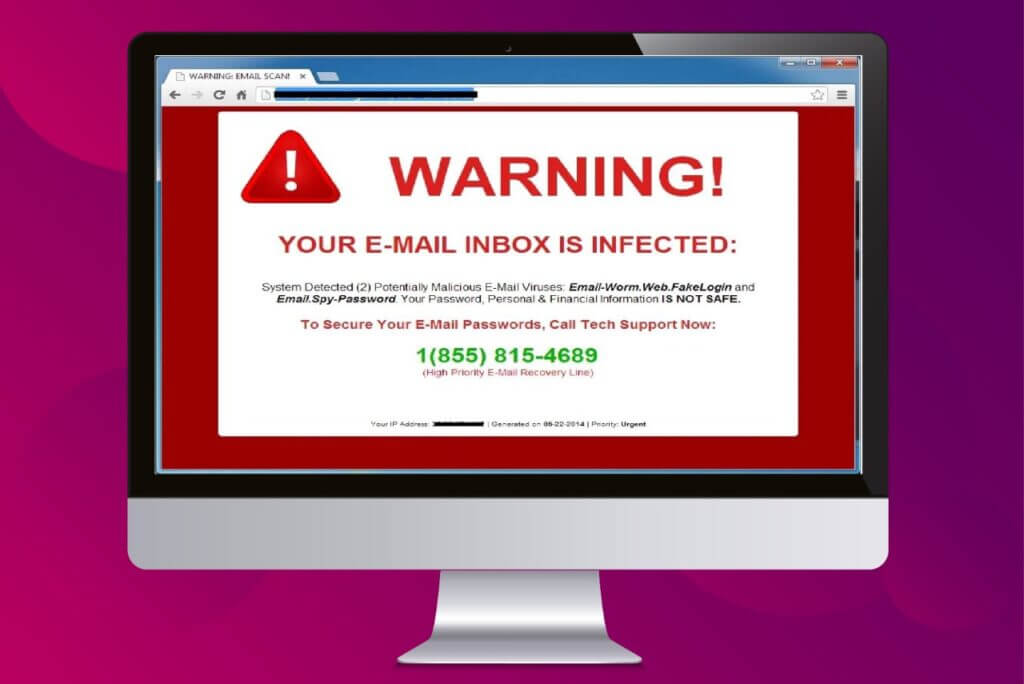If you’re seeing a Google security alert, it’s because your computer is infected with the Google Security Warning Virus. This virus can change your browser settings, install malware, or trick you into paying for services you don’t need.
If your computer has been infected with the Google Security Warning Virus, here’s how you can get rid of it.
Are Google Security Alerts Real?
While Google services and software such as Chrome and Android devices do have security alerts, they aren’t labeled “Google Security Alert” or “Google Security Warning.” These are fake alerts that are displayed by malicious websites.
The Google Security Warning Virus is a malware program that is intended to fool users into believing that their computers have been compromised. If your computer has been infected with this virus, you will often see pop-ups directing you to suspicious websites or prompting you to download more malware.
Additionally, the Google Security Warning Virus will sometimes change your browser settings, installing unwanted extensions or add-ons to change its functionality. It can also sometimes disable antivirus software, making it difficult to detect and remove.
Finally, the Google Security Warning Virus will often display a pop-up with a scammer’s phone number; do not call this phone number. If you do, scammers will attempt to gain remote access to your computer so they can install more malware or trick you into paying for an unnecessary service.
When you receive a legitimate security alert from a Google product, it will be sent to your email, not via a pop-up on your computer. Additionally, real Google security alerts will always be addressed from no-reply@accounts.google.com. This makes it easy to tell real and fake Google security alerts apart.
How to Remove a Security Alert in Gmail
If you are receiving Gmail security alerts, you shouldn’t remove them because they are important protections against unauthorized access. While you can’t prevent Google from contacting you when you log in from a new device, you can select the “Remember this device” option to keep Google from sending you notifications in the future.
Additionally, you can turn off two-factor authentication (2FA) on your Google account to reduce the number of Gmail security alerts you receive. However, this is not recommended as it can make it easier for hackers to compromise your account. If you want to read more about lastest tech trends in the industry you can visit topratedhomeproducts.com.
What to Do if You Get a Google Security Alert
If you are receiving Google security alerts, your computer is likely infected. Follow these steps to remove the Google Security Warning Virus:
1. Unplug any removable drives from your computer. The Google Security Warning Virus can replicate itself on USB flash drives, so removing them from your computer will keep the infection from spreading.
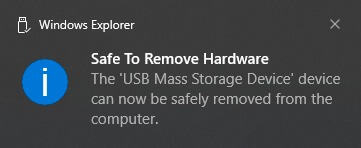
2. Run a malware scan using an antivirus program. Antivirus and anti-malware programs such as Microsoft Defender, Avast, Norton, and many more can guard your computer against threats. Follow on-screen instructions to scan your system to locate the virus and remove it once the scan is complete.
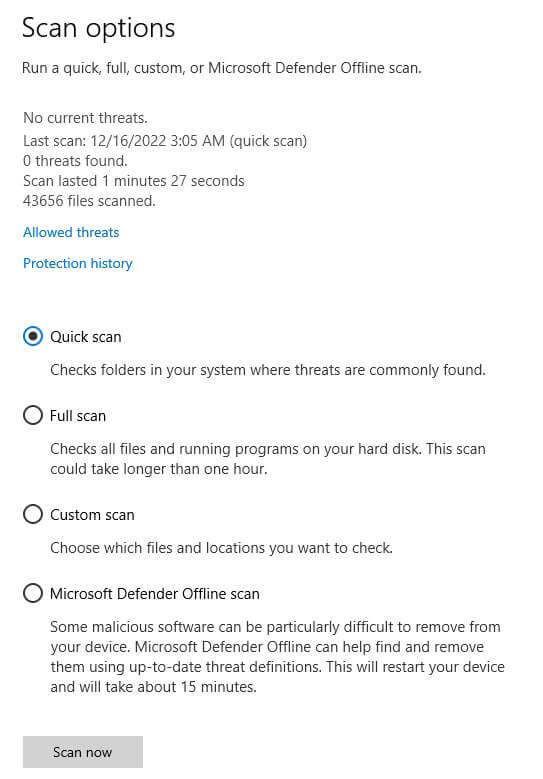
3. Restart your computer and run another scan. Running a second scan after a system reboot will prevent any malware that has booted into your computer’s memory from running. You should run the scan as soon as your computer starts up, since any remaining malware on your computer will try to run as soon as your computer turns on.
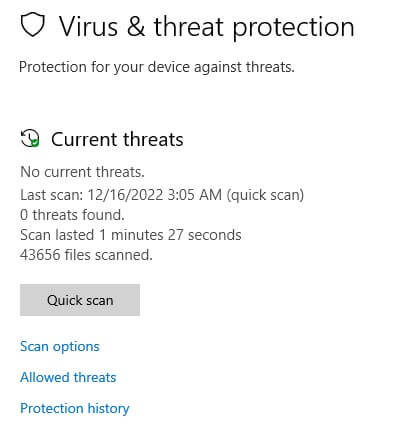
4. Check your browser’s settings. If the Google Security Warning Virus has changed your browser’s settings, you may need to switch them back. To do this, go to the “Settings” or “Options” menu in your browser and look for any changes. You can also use the “Reset” or “Restore defaults” option, which will restore your browser to default settings.
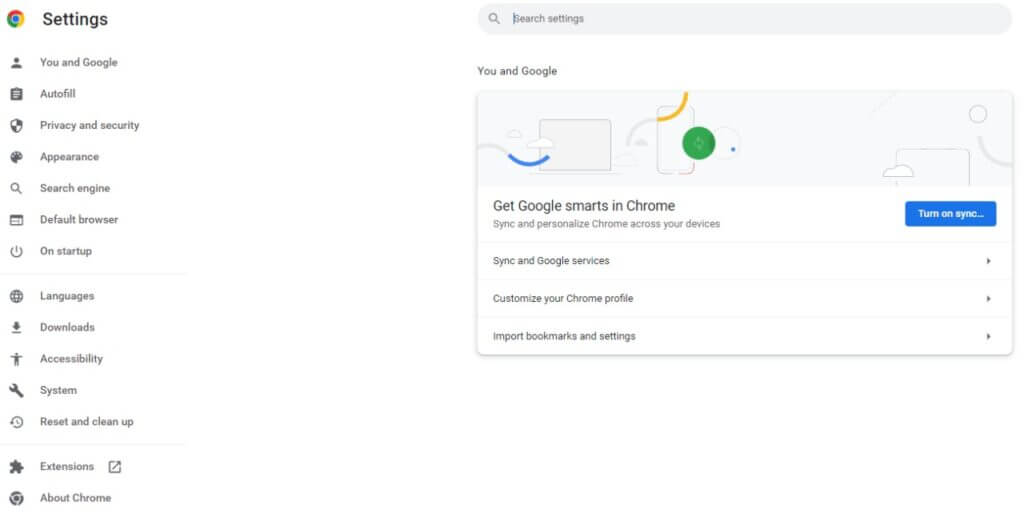
5. Check for browser extensions. The Google Security Warning Virus will often install unwanted extensions or add-ons in your web browser. To remove these extensions, go to the “Add-ons” or “Extensions” menu in your browser and look for any suspicious extensions. If you find any, click “Remove” to delete them.
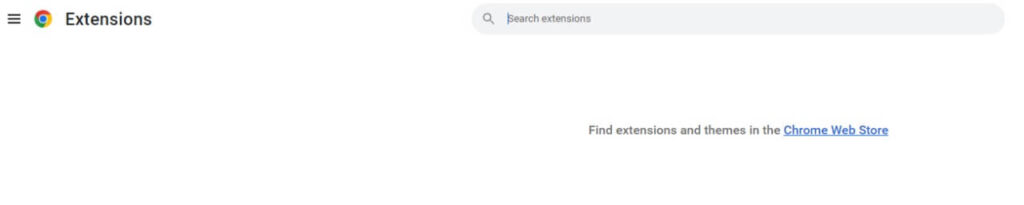
By following these steps, you can remove the Google Security Warning Virus.
Protecting Yourself Against the Google Security Warning Virus
In addition to these steps, it’s important to practice good online security habits to protect your computer from malware such as the Google Security Warning Virus.
We recommend, for example, keeping your software, operating system, and drivers up to date. This is because hackers and cybercriminals typically exploit vulnerabilities in older software versions. Enable automatic updates wherever possible to ensure that all of your programs are continually updated.
You should also avoid downloading suspicious files. When you receive emails, never download attachments if you don’t recognize whoever sent them. We also recommend avoiding websites that host pirated content, and you should never download files from sites that you don’t recognize.
It’s also a good idea to secure your wireless network and smart devices from outside access. Smart devices (also known as the Internet of Things devices) are commonly targeted by hackers due to their lack of security features, so make sure they are secured with passwords.
Finally, make sure to use a quality antivirus program to protect your computer at all times. Antivirus software can monitor your computer in real-time and stop malware before it has the chance to wreak havoc.
Staying Safe When You Use the Internet
Removing the Google Security Warning Virus can be a time-consuming and frustrating process, but it’s essential to do so in order to protect your computer and personal information. This virus can change your browser settings and has led to unsuspecting Internet users being scammed.
By following the steps outlined above and taking basic security precautions, you can keep your computer safe and secure.