Why use a VPN with your TV?
If you’re familiar with VPNs, you know how they can help guard your privacy when you’re online. They’re also extremely handy when it comes to accessing region-locked content, allowing you to watch streaming movies and TV shows that are normally inaccessible in your country.
Because of this, if you own a smart TV, or any television, installing a VPN on it is a great way to expand your viewing options as well as secure your devices.
This guide will show you the benefits of streaming with a VPN and show you how to set a VPN up on your smart TV.
Benefits of Streaming with a VPN
The most obvious reason you’d want to install a VPN on your smart TV is so you can access geographically-restricted content.
Due to region locking, some streaming services such as Netflix don’t allow certain movies or TV shows to be streamed in all countries. By using a VPN, you can access streaming content that is ordinarily unavailable in your region.
In fact, many VPN services explicitly advertise themselves as streaming-friendly now, because they know that their customers use them to get around geographical restrictions on content access.
The second reason to use a VPN with your TV is to keep your viewing activities obscured from your ISP. VPNs block your traffic from being visible to your ISP, which is beneficial if you’d like to keep your online activities private.
Which VPN to Use?
There are numerous VPN services available on the Internet, each offering different features. While we can’t list every single VPN out there, there are a number of things you should look for when selecting a VPN for streaming.
Ideally, a good streaming VPN should offer a large number of servers in a wide variety of countries, along with fast performance. You’ll need many servers so that you can switch between them to get around region-locking, and fast performance is a must so you can stream content without dealing with lag.
Additionally, if you’re planning to install a VPN on your smart TV, you’ll want a VPN that offers apps for your particular model, such as Android TV or Fire TV. This will make installing the VPN on your TV a cinch.
Finally, you should consider security and price when making your decision. Look for a VPN provider that uses strong encryption protocols to protect your data, and consider the cost of the VPN service and whether it fits within your budget. Many VPN services offer risk-free trials so you can try them out for a brief period.
We don’t recommend using free VPNs for streaming for a number of reasons. Free VPNs typically are too slow to stream content reliably, and many will limit the amount of bandwidth you can use per month.
How to Install a VPN on Your Smart TV
Most smart TVs use Android, which makes installing VPNs on them very easy since you can access the Google Play Store via your TV and download apps that way. Here’s how to install a VPN on your smart TV.
1. Sign up for a streaming-capable VPN and install its app on your TV
Which VPN you choose is ultimately up to you. Streaming-friendly VPNs include NordVPN, ExpressVPN, IPVanish, PrivateVPN, and many more. You can then download and install its app via the Google Play Store and configure it using your login credentials.
2. Connect to the VPN
Select a server that is based in the country you want to stream region-restricted content from. If you want to stream content that’s only available in the U.S., for example, you’ll need to connect to a U.S.-based server.
3. Open your favorite streaming app and enjoy
You should be able to access previously restricted content. If you can’t, you may need to log out of your streaming app account, clear its cache, or connect to a new server.
How to Install a VPN on Older Smart TVs
Some smart TV models don’t have access to the Google Play Store, which makes installing a VPN more difficult. One way you can circumvent this is to install a VPN on your router. This will automatically connect all devices on your router, including your smart TV, to the VPN.
Installing a VPN on your router is a more complex process then doing so on an individual device. Many consumer-level routers aren’t compatible with VPNs, so you may need to purchase a new router. VPN-friendly routers may be more expensive than the average router.
Additionally, you’ll also need to select a VPN provider that is router-friendly. Fortunately, many VPN services offer apps and installation instructions for router use. We recommend doing research if you plan to install your VPN on a router so you know which VPN to use.
How to Use a VPN with Any TV
Even if you don’t own a smart TV, you can use a VPN to stream content to your regular TV. You can do this by purchasing a digital media player such as an Amazon Fire TV Stick, which plugs into your TV and allows you to access streaming content via WiFi.
Most digital media players of this type use Android as an operating system, allowing you to download apps, including VPNs, to them, and some VPN providers such as NordVPN are specifically compatible with the Amazon Fire TV Stick and other popular models.
In addition to this, some digital media players allow you to sideload apps onto them outside of the Google Play Store or other app stores. This lets you install VPN Android apps onto them; however, this can be risky with certain types of software.
VPNs and Smart TVs: The Bottom Line
Using a VPN with your TV is a great choice if you want to enjoy streaming content that is unavailable in your area or you simply want to enjoy more privacy and anonymity online. The benefits of streaming with a VPN are numerous, and setting one up on your smart TV is easy as well.
With these tips, you can get a VPN running on your TV in no time and have access to new streaming content, as well as increased security on the Internet!